
Easy Audio Copy
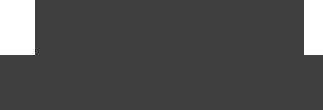
Experience the ease
of extracting audio CDs!

© 2013-2024 by Andre Wiethoff










Frequently asked questions
Is Easy Audio Copy as reliable and exact as Exact Audio Copy?
Yes, Easy Audio Copy is at least as reliable and exact as Exact Audio Copy as they are based on the same extraction methods. Easy Audio Copy benefits from
various optimisations which increase extraction speed but ensure the reliability. The main difference is the interface which is much simpler and can be used
without any background knowledge of the processes involved.
How do I start Easy Audio Copy after the installation?
The installer places an Easy Audio Copy shortcut on the desktop and a corresponding folder in the start menu. In Windows 8 Easy Audio Copy will be pinned
to the Start screen.
Where do I find my audio files?
Easy Audio Copy creates a folder structure for MP3, FLAC and WAV to which files will be written depending on the chosen output format. Within these folders
there are subdirectories with the name of the artist, and in that one or more folders with the album names.
Depending on your operating system the base directory for all Easy Audio Copy tracks can be found as follows:
Windows Vista:
The music files can be accessed using "Favorite Links" in Windows Explorer; a new Explorer window can be opened using the key combination
<Windows>+<E>).
To open a new Explorer window that directly accesses the music folder, press the "Windows/Start" button and then either press the "Music" entry on the top
right or just enter "Music" (without the quotation marks) in the "Start Search" box and press <Enter>.
Windows 7:
The music files can be accessed via "Libraries" in Windows Explorer; a new Explorer window can be opened using the key combination <Windows>+<E>).
To open a new Explorer window that directly accesses the music folder, press the "Windows/Start" button and either press the "Music" entry on the top right or
just enter "Music" (without the quotation marks) in the "Search programs and files" box, and press <Enter>.
Windows 8:
The music files can be accessed using "Libraries" in Windows Explorer; a new Explorer window can be opened using the key combination <Windows>+<E>).
To open a new Explorer window that directly accesses the music folder, open the "Charms Bar" by moving the mouse to the upper right corner and selecting
the "Search" icon. Enter "Music" (without the quotation marks) in the search box and press <Enter>. At least two Apps should be found: the red one is a music
player; the other one looks like a blue note on a greenish background, and selecting this will open the music folder.
How can I switch between the various compression formats (like MP3)?
Within the window, which shows the cover art and drives (the first after a new application startup), you can change several options. A menu will drop down,
when selecting the gear symbol in the upper right corner. The audio format options window will show up by choosing "Audio Format".
Wrong CD information were found (e.g. no cover art), how can I improve the result?
After the automatic search (pictured as a rotating CD) has ended, the results can be improved by doing a new search using the "Search..." button below the
CD information. A new window will open with three choices for using different search parameters. Usually a search using the barcode is most successful, the
barcode can be entered manually or scanned via a webcam. If this is not possible, you should best search using the album title and album artist. Using
"Inserted CD" the automatic search is again started, most probably it will not deliver an improved result.
Why doesn't the barcode scan work with my webcam?
Cheap webcams do not have auto-focus, which allows the webcam to focus objects in any distance. Therefore such webcams focus only on a specific range
(usually around three feet away from the webcam). A barcode would only be in focus if held around three feet away; but then the scanned barcode image
would be too small to be detected automatically.
Sometimes the application doesn't ask whether the CD is the first of a continuous set of CDs?
The application recognizes via the downloaded CD information whether the CD belongs to a CD set (e.g. a double CD album). In that case Easy Audio Copy
offers to number all tracks continuously and to store them in the same folder. But sometimes this information is missing in the downloaded data, in that case
each CD will be read individually. In order to force a CD to be recognized as the first of a set, you need to hold the shift key pressed while clicking on the cover
art (to start the extraction). On all further CDs the application will ask whether the CD is still part of the current set.
It isn't possible to change/correct the CD information in the application?
The track overview serves only as quick orientation to confirm whether the automatically downloaded information is as desired. The CD information (album
title, album artist, release year, etc.) can be changed by pressing the upper right button (which shows a pencil). The track information (track name, track artist,
etc.) can be changed using the "pencil" button in the middle of the right side.
I would like to customize the application more to my needs, are there any further settings?
Besides the settings in the application itself, there are further settings for advanced users. There exists another application which helps you to change all other
settings. This application is installed together with Easy Audio Copy.
I have e.g. created Flac files, but afterwards I found out that I would also like to use MP3s. How can
I create these automatically?
One possiblity would be of course to re-insert the CD, choose the MP3 format in the options and start extraction anew. But if there are already files in a
lossless format like Flac, it is faster and safer to just convert the files to any other format. For that, there are several converter available on the internet, a free
and reputable application is called foobar2000.
I would like to change the information of my audio files later on, is that possible?
If the tracks are already extracted, Easy Audio Copy is not able to modify them (besides deleteing the folder and re-extracting the CD using the new
information). In order to perform this task without re-extraction, you need another tool, a so called Tagger, e.g. MP3Tag, which gives you excellent results on
editing the CD information (called Tags) later on.
How to uninstall Easy Audio Copy from my computer?
Open the Windows control panel, select "Programs" and then "Programs and Features". Select the application "Easy Audio Copy" in the alphabetically sorted
list and press the button above the list named "Uninstall" in order to remove Easy Audio Copy from your computer.
Microsoft has published a webpage that explains in detail (with video) how to uninstall a program under Windows 7.
Where do I find the detailed license agreement?
You will find the detailed license agreement in English during installation of the program or online on this web page.









